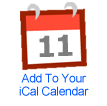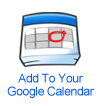| Vendor: | Binghop |
| Product: | Microsoft Excel - From Beginner to Advanced |
| Launch Date: | 2025-Mar-25 |
| Launch Time: | 11:00 EDT |
| Front-End Price: | $5 |
| Commission: | 50% |
| JV Page: | https://warriorplus.com/aff-offer/o/my4d84 |
| Affiliate Network: | WarriorPlus |
| Niche: |
Introduction to Microsoft Excel 🖥️
Microsoft Excel is one of the most powerful tools for data organization, analysis, and visualization. Whether you’re a student 🧑🎓, a business professional 👩💼, or just someone looking to organize your household budget 🏡, Excel is your go-to software!
In this blog, we’ll break down the basics of Microsoft Excel 📝, exploring its interface, features, and how to get started. By the end, you’ll feel confident navigating and using Excel for everyday tasks. 🚀
What is Microsoft Excel? 🤔
Microsoft Excel is a spreadsheet program used for:
- Organizing data into rows and columns 📄.
- Performing calculations with formulas and functions 🔢.
- Visualizing information through charts and graphs 📊.
- Analyzing trends and patterns in data 📈.
Whether you’re tracking expenses 💰, building a project plan 🗓️, or creating a dynamic report, Excel has tools to make the process seamless.
Exploring the Excel Interface 🖱️
When you open Excel, you’ll notice the following key components:
- Ribbon 📎: The toolbar at the top with tabs like Home, Insert, Formulas, etc.
- Workbook 📘: The Excel file, which contains one or more worksheets.
- Worksheet 📜: A single sheet in the workbook where data is stored.
- Cells 🟦: The rectangular boxes where you enter data.
- Each cell has an address (e.g., A1, B2).
Getting Started with Excel 🚀
Step 1: Creating a New Workbook 📄
- Open Excel and click “New Workbook.”
- Start with a blank sheet or choose from the available templates 📂.
Step 2: Entering Data 🖊️
- Click on any cell to enter data.
- Use the Tab ↔️ key to move horizontally and Enter ⬇️ to move vertically.
Step 3: Saving Your Work 💾
- Press Ctrl + S (Windows) or Cmd + S (Mac) to save your workbook.
- Choose a location and name your file appropriately 📂.
Excel Shortcuts to Know ⚡
Here are some basic shortcuts to make your Excel journey smoother:
- Ctrl + C (Copy) 📝
- Ctrl + V (Paste) 📋
- Ctrl + Z (Undo) 🔙
- Ctrl + F (Find) 🔍
Customizing Your Excel Experience 🎨
You can personalize Excel to fit your style!
- Themes and Colors 🌈: Change the workbook theme by going to the Page Layout tab.
- Quick Access Toolbar ⚙️: Add your favorite commands for quick use.
Basic Features You’ll Love 💡
1. Formulas and Functions 🔢
Excel isn’t just for storing data – it’s a calculator on steroids! 💪
- Example: =SUM(A1:A10) adds the numbers in cells A1 to A10.
- Try =AVERAGE(A1:A10) to find the average.
2. Autofill 🖌️
Save time by dragging the corner of a cell to fill adjacent cells with data or formulas.
3. Data Sorting and Filtering 📂
- Sort data alphabetically or numerically.
- Use filters to show only the information you need.
4. Charts and Graphs 📊
Visualize your data with bar charts, pie charts, and more.
Why Excel is Essential 🌟
Excel’s versatility makes it valuable in various scenarios:
- Finance 📈: Budgeting, financial modeling, and investment tracking.
- Education 📚: Grade calculations and class schedules.
- Business 💼: Sales reports, inventory tracking, and project planning.
Microsoft Excel is your ticket to mastering data management and analysis. Whether you’re starting from scratch or looking to refine your skills, learning Excel will open up countless opportunities. 🌟
Invite your friends to this launch on Facebook: